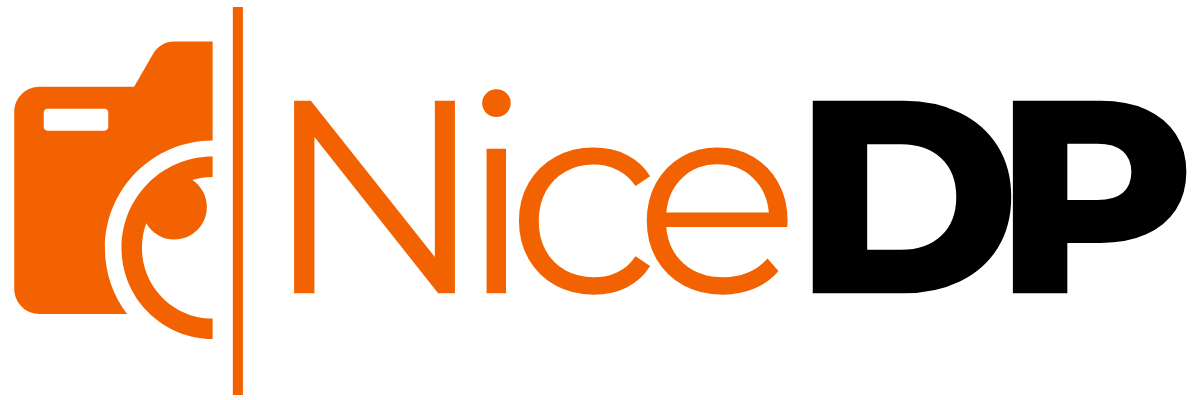Why Block Websites on iPhone?
Blocking websites on an iPhone is essential for many users — whether it’s to limit distractions, protect children from adult content, or improve productivity. Fortunately, iPhones come with built-in tools like Screen Time and Content Restrictions to help users take control of their browsing.
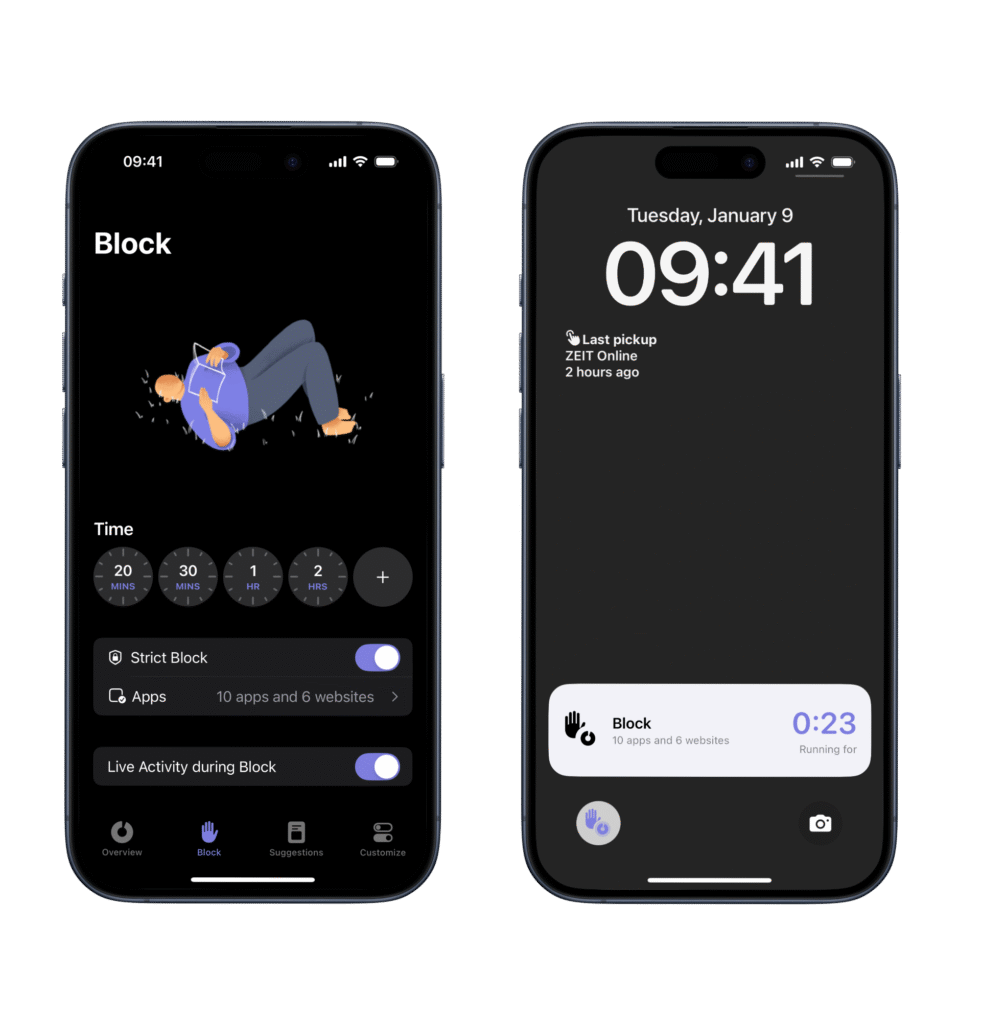
Whether you’re a parent, a professional, or just want a cleaner internet experience, this guide will show you exactly how to block specific websites on iPhone.
Methods to Block Websites on iPhone
There are three main ways to block websites on iPhone:
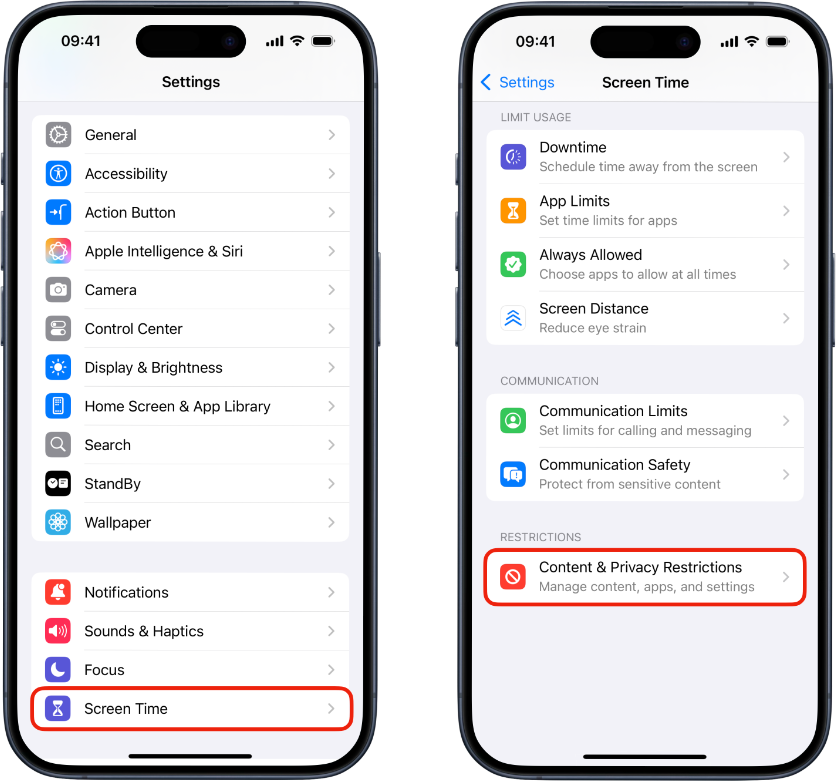
- Using Screen Time (Built-in Settings)
- Via Third-Party Apps
- Using Network-Level Blockers (e.g., DNS)
Let’s go through each in detail.
1. Block Websites Using Screen Time (No App Needed)
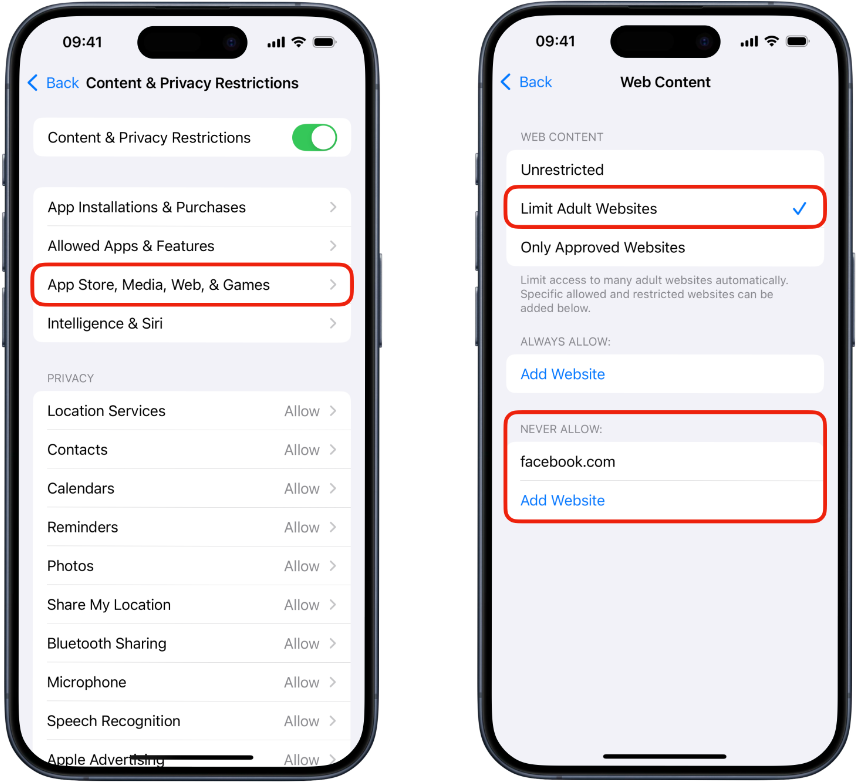
Screen Time is Apple’s built-in tool that allows you to manage usage, restrict content, and set app limits. Here’s how to use it to block websites:
Step-by-Step:
- Open Settings on your iPhone.
- Scroll down and tap Screen Time.
- Tap Turn On Screen Time (if not enabled).
- Tap Content & Privacy Restrictions.
- Enable Content & Privacy Restrictions (toggle ON).
- Tap Content Restrictions > Web Content.
- Choose one of the following:
- Limit Adult Websites – Blocks adult content and lets you add specific sites to block.
- Allowed Websites Only – Only websites you list will be accessible.
To Block Specific Sites:
- Under Limit Adult Websites, tap Add Website under “NEVER ALLOW”.
- Enter the URL of the site you want to block (e.g., www.****.com).
- Tap Done.
Blocked sites will now show a “Restricted” message when accessed in Safari.
2. Use Third-Party Apps to Block Websites
If you need more flexibility (like keyword-based blocking, time scheduling, or browser-wide filtering), use third-party parental control or productivity apps.
Recommended Apps:
- Freedom – Blocks distracting websites and apps across devices.
- Net Nanny – Great for parental control and content filtering.
- Qustodio – Offers detailed web activity reports and filtering.
- BlockSite – Simple, user-friendly blocker for Safari and Chrome.
These apps typically require installation and setting up permissions via VPN or profile configuration on your iPhone.
3. Block Websites Using DNS (Advanced)
Advanced users can set up a custom DNS server to block sites at the network level.
Example:
- Use OpenDNS or CleanBrowsing DNS.
- Go to: Settings > Wi-Fi > Tap your network > Configure DNS > Manual.
- Add custom DNS servers (e.g., 185.228.168.168 for CleanBrowsing Family Filter).
This method blocks sites across all browsers and is harder to bypass.
Tips to Improve Web Safety on iPhone
- Set a Screen Time Passcode to prevent changes.
- Use Private Browsing Restrictions under Content & Privacy settings.
- Disable installing new browsers (like Chrome) if you’re securing a child’s device.
- Schedule downtime or app limits to minimize distractions.
Conclusion
Blocking websites on an iPhone is simple and effective using Apple’s built-in Screen Time, third-party apps, or DNS filtering. Whether you’re managing screen time for kids, blocking distractions during work hours, or maintaining safe browsing habits, you now have the tools to do it easily.
Start with Screen Time for basic controls, and explore advanced methods if you need more customization or cross-device blocking.
Frequently Asked Question About How to Block Websites on iPhone
1. How to block websites on iPhone permanently
To block websites permanently on iPhone, use Screen Time + Passcode:
- Go to Settings > Screen Time > Content & Privacy Restrictions.
- Enable it and go to Content Restrictions > Web Content.
- Choose Limit Adult Websites, then add sites to the “Never Allow” list.
- Set a Screen Time Passcode to prevent changes.
✅ This makes the block permanent unless the passcode is entered.
2. How to block websites on iPhone without Screen Time
If you don’t want to use Screen Time, try:
- Third-party apps like Freedom, BlockSite, or Net Nanny.
- Use a DNS filter like CleanBrowsing or OpenDNS:
- Go to Settings > Wi-Fi > Tap your network > Configure DNS > Manual.
- Add safe DNS like
185.228.168.168(CleanBrowsing).
This blocks websites across all browsers without using Screen Time.
3. How to block websites on Safari
Use Screen Time to block websites on Safari:
- Go to Settings > Screen Time > Content Restrictions > Web Content.
- Choose Limit Adult Websites.
- Add specific websites to Never Allow.
Safari will now block access to those sites.
4. How to block websites on iPhone Chrome
Screen Time restrictions also apply to Chrome on iPhone:
- Go to Settings > Screen Time > Content Restrictions > Web Content.
- Set to Limit Adult Websites.
- Add sites to Never Allow.
🚫 These restrictions affect all browsers, including Chrome.
5. How to block websites on iPhone with password
To lock website blocking with a password:
- Enable Screen Time > Set Screen Time Passcode.
- Then go to Content Restrictions > Web Content > Limit Adult Websites.
- Add blocked websites under Never Allow.
Only someone with the Screen Time passcode can undo the block.
6. How to block websites on Android
Use any of these methods:
- Google Family Link (for parental control).
- Third-party apps: BlockSite, Safe Browser, NetGuard.
- Use Safe DNS at the Wi-Fi level (e.g., CleanBrowsing or AdGuard DNS).
- On Chrome Android: Enable Safe Search and extensions via desktop mode.
7. How to block websites on phone
Whether you’re on Android or iPhone:
- iPhone: Use Screen Time or apps like Freedom.
- Android: Use Family Link, or install BlockSite, or configure DNS filters.
- On both, you can install browser-specific blockers.
Blocking is possible through:
- Built-in OS settings
- Apps
- Network-level controls (DNS)
8. How to block websites on Chrome
For Chrome (desktop or Android):
- Use Chrome extensions like BlockSite, StayFocusd, or uBlacklist (on desktop).
- On Android, install the BlockSite app.
- Use Google Family Link to restrict content.
🔐 If on iPhone, Screen Time settings will still block Chrome, since it filters internet content OS-wide.