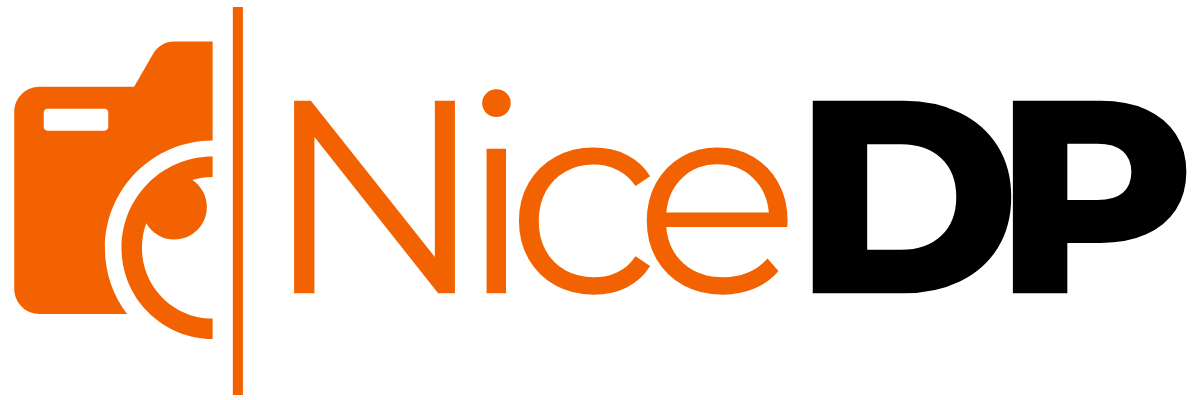Are you encountering error code 0x800f0805 on Windows 10 when trying to update your system or install features like .NET Framework or cumulative updates? You’re not alone. This common Windows 10 update error typically appears when the system fails to complete an update or feature installation. It’s frustrating, but fortunately, there are proven ways to resolve the issue.
In this guide, we’ll walk you through step-by-step solutions to fix 0x800f0805, whether it’s related to Windows Update, DISM failures, or Windows feature installation errors.
What Is Error Code 0x800f0805 in Windows 10?
The error 0x800f0805 is a Windows update installation error that generally indicates a failure to complete the installation of an update or optional component. It often appears when:
- Running Windows Update
- Installing .NET Framework manually
- Using DISM or PowerShell to install packages or features
- Upgrading to a newer version of Windows 10
Common Causes of Error Code 0x800f0805
Understanding the cause helps in choosing the right fix. Common reasons include:
- Corrupted system files
- Network issues interrupting the update download
- Missing or damaged update components
- Conflicts with third-party antivirus software
- DISM command failure due to invalid image or component store corruption
How to Fix Error Code 0x800f0805 on Windows 10
Below are tested methods to resolve the 0x800f0805 Windows 10 issue effectively:
✅ 1. Run Windows Update Troubleshooter
Microsoft’s built-in tool is the first step.
Steps:
- Go to Settings > Update & Security > Troubleshoot
- Click Additional troubleshooters
- Choose Windows Update > Run the troubleshooter
Let it detect and fix any underlying update issues.
✅ 2. Use DISM and SFC Commands
These tools can fix system corruption.
Open Command Prompt as Administrator, then run:
BashDISM /Online /Cleanup-Image /RestoreHealth
sfc /scannow
These commands help repair the Windows component store and system files that may be causing the 0x800f0805 error.
✅ 3. Clear Windows Update Cache
Corrupted cache files often trigger update errors.
Steps
✅ 3. Clear Windows Update Cache
Corrupted cache files often trigger update errors.
Steps:
1. Open Command Prompt as Administrator
Right-click on Start > choose Command Prompt (Admin) or Windows Terminal (Admin).
2. Stop Windows Update Services
bashnet stop wuauserv
net stop bits
3. Delete the Update Cache
bashdel /f /s /q %windir%\SoftwareDistribution\Download
4. Restart Windows Update Services
bash
net start wuauserv
net start bits
✅ 4. Install Feature or Update Manually Using PowerShell
If you’re installing something like the .NET Framework and facing the 0x800f0805 installation error, try this:
BashDISM /Online /Add-Capability /CapabilityName:NetFx3~~~~ /Source:X:\sources\sxs /LimitAccess
Replace X: with your Windows 10 installation media drive.
✅ 5. Disable Third-Party Antivirus Temporarily
Some security tools interfere with Windows feature installation. Temporarily disabling them while running updates can resolve the 0x800f0805 Windows 10 update error.
✅ 6. Use Windows 10 Update Assistant
This Microsoft tool helps force-install the latest Windows updates.
Download it from: microsoft
Advanced Fix: Repair Install (In-Place Upgrade)
If all else fails, consider performing an in-place upgrade. This reinstalls Windows 10 without removing your files or apps, and often fixes persistent errors.
Conclusion
The 0x800f0805 error code on Windows 10 is a common yet solvable issue. Whether you’re facing it while installing updates, features, or packages, using tools like DISM, SFC, or the Update Troubleshooter can usually get your system back on track. If problems persist, a manual install or repair upgrade may be necessary.
Stay up-to-date and ensure your system is clean from conflicts for a smooth Windows experience.
FAQs
Q: Is error 0x800f0805 related to .NET Framework installation?
Yes, many users face it while installing or updating .NET Framework 3.5 or other optional features.
Q: Can I fix 0x800f0805 without reinstalling Windows?
Absolutely. Using DISM, SFC, and clearing the update cache usually resolves it.
Q: Is error code 0x800f0805 a hardware issue?
No, it’s a software or update-related problem.