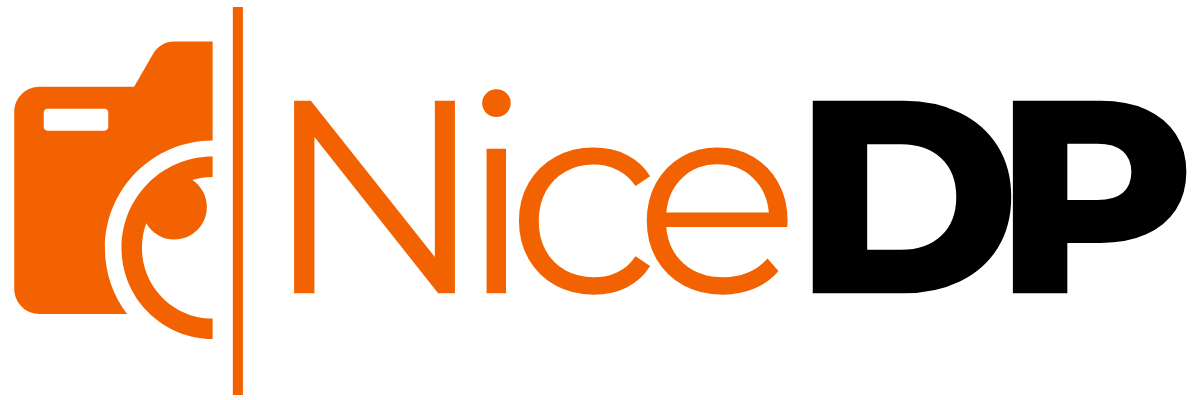If you’ve been noticing that your iPhone is slowing down or running low on storage, clearing app cache might be the solution you need. Cache files are temporary data stored by apps to speed up their performance, but over time, these files can accumulate and take up valuable space. In this article, we’ll show you how to clear app cache on iPhone effectively, manage your storage, and improve your device’s performance.
Why Clear App Cache on iPhone?
Before diving into the step-by-step process of clearing your app cache, it’s important to understand why it’s beneficial. Over time, apps on your iPhone store temporary data, including images, videos, and web content. While these files help apps load faster, they can also take up considerable space on your device. Clearing app cache helps to:
- Free up iPhone storage: Removing cache files clears up valuable space, which can help you store more photos, videos, apps, and other content.
- Improve app performance: Cached data can sometimes cause apps to misbehave or slow down. By clearing the cache, you can often restore the app’s smooth functionality.
- Boost iPhone speed: With less data stored in the background, your device will work more efficiently.
How to Clear App Cache on iPhone
Unfortunately, Apple does not offer a direct option to clear cache for individual apps. However, there are several workarounds that can help you manage iPhone app data and remove app cache. Here’s how you can do it:
1. Clear Safari Cache
Safari is one of the most used apps on your iPhone, and it stores a lot of data like cookies, browsing history, and cache. To clear Safari cache on iPhone:
- Open the Settings app on your iPhone.
- Scroll down and tap Safari.
- Under the Privacy & Security section, tap Clear History and Website Data.
- Confirm the action.
This will clear your browsing history, cookies, and cached files, helping you speed up Safari.
2. Offload Unused Apps
If you’re struggling with limited iPhone storage, consider using the “Offload Unused Apps” feature. This feature removes apps you rarely use, but it keeps their documents and data intact. If you decide to reinstall the app later, it will pick up where you left off.
To offload apps:
- Open Settings.
- Tap General and then iPhone Storage.
- Scroll down and tap on an app you want to offload.
- Tap Offload App and confirm.
This won’t delete your app’s cache directly, but it will help you manage storage by removing the app while keeping its data.
3. Reinstall the App
For apps that don’t offer a direct cache-clearing option, reinstalling the app is the most effective way to clear the cache. By deleting and reinstalling an app, you remove all the stored cache and start fresh.
To reinstall an app:
- Tap and hold the app icon on your home screen.
- Select Remove App and then Delete App.
- Go to the App Store, search for the app, and reinstall it.
This process will reset app data and remove any temporary files that might be taking up storage space.
4. Clear App Cache Using Third-Party Apps
If you prefer a more streamlined solution, there are third-party apps available on the App Store that can help you manage iPhone storage and delete app cache. These apps typically offer tools to remove unused files and free up iPhone memory without requiring you to manually delete apps or data.
How to Manage Your iPhone Storage Efficiently
Managing storage is crucial for maintaining your iPhone’s performance. Here are some tips to help you stay on top of storage management:
- Review iPhone storage regularly: Check your iPhone storage settings to see which apps are taking up the most space.
- Delete unused apps: If you have apps you no longer use, consider uninstalling them to free up space.
- Use iCloud: Offload large files to iCloud to save space on your iPhone.
- Clear cache periodically: Make clearing app cache a habit to keep your device running smoothly.
Conclusion
Clearing app cache on your iPhone is an effective way to free up storage, boost performance, and improve your device’s overall functionality. While Apple doesn’t provide a direct method for clearing all app caches, using the strategies outlined above can help you manage your iPhone’s storage efficiently and keep it running like new.
By regularly removing app data, clearing browser cache, and utilizing iCloud, you can ensure that your iPhone stays optimized for better speed and performance. Whether you’re clearing app cache, resetting app data, or just tidying up your phone, these tips will make a significant difference in how your iPhone operates.