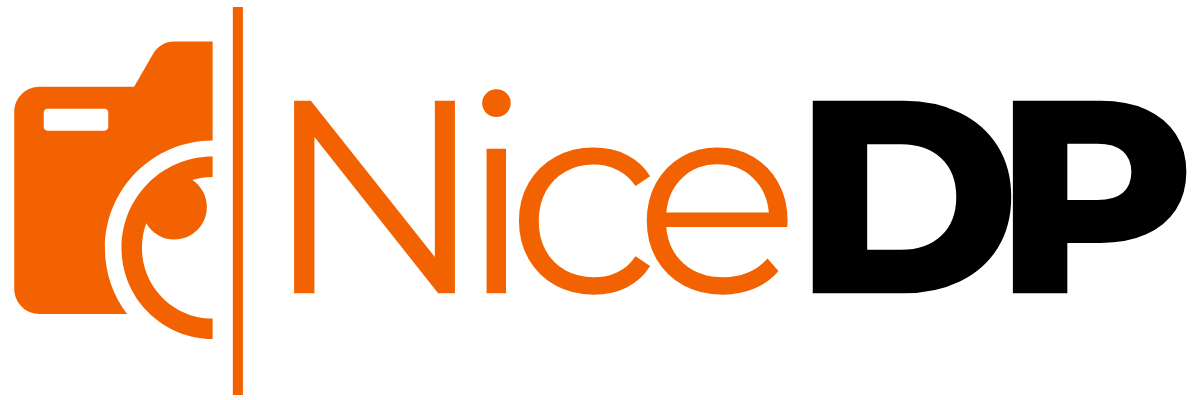If you’re wondering how to install CGI for Windows 10, you’re likely preparing to set up a local development environment or run legacy Common Gateway Interface (CGI) scripts using languages like Perl or Python. Installing CGI on Windows 10 allows your system to execute server-side scripts and generate dynamic web content through web servers like IIS (Internet Information Services). Although CGI is an older technology, it remains valuable in academic environments, legacy applications, and lightweight back-end scripting tasks.
In this guide, we’ll walk you through step-by-step instructions to install and configure CGI support on Windows 10, enable it using IIS, and test your setup with live script execution.
What Is CGI and Why Use It?
CGI (Common Gateway Interface) is a standard for interfacing external programs with web servers. Although it has been mostly replaced by more modern frameworks, it’s still widely used for legacy systems, academic projects, or lightweight dynamic content generation.
Installing CGI on Windows 10 allows developers to:
- Run Perl, Python, or PHP CGI scripts
- Simulate legacy Unix-based servers on Windows
- Create a local development environment for testing web applications
How to Install CGI for Windows 10 Using IIS
The most reliable way to enable CGI on Windows 10 is through IIS (Internet Information Services)—Microsoft’s built-in web server.
✅ Step 1: Enable IIS and CGI Features
- Press
Windows + S, type “Windows Features”, and click “Turn Windows features on or off”. - Scroll down and check these options:
- Internet Information Services
- World Wide Web Services > Application Development Features > CGI
- Click OK and wait for the installation to complete.
📝 Tip: Also enable ISAPI Extensions and ISAPI Filters for broader script support.
✅ Step 2: Access IIS Manager
Once installed:
- Open IIS Manager from the Start Menu (
inetmgr) - In the Connections panel, select your local PC
- Click “Handler Mappings” in the center pane
- Confirm that CGI-exe is listed and enabled
If not, click “Add Module Mapping” to manually link file extensions like .pl or .cgi to interpreters (e.g., Perl or Python).
✅ Step 3: Install Perl or Python (Optional)
To run CGI scripts, install a supported interpreter:
After installation, note the interpreter path (e.g., C:\Strawberry\perl\bin\perl.exe), which you’ll use in your script headers.
✅ Step 4: Configure Your CGI Folder
- Create a folder like
C:\inetpub\cgi-bin - Place your
.cgior.plscripts inside - In IIS Manager:
- Right-click your website > Add Virtual Directory
- Alias:
cgi-bin - Path:
C:\inetpub\cgi-bin - Under Handler Mappings, allow scripts to run
- Set proper execution permissions
✅ Step 5: Test a CGI Script
Example Perl CGI script (test.pl):
perl#!C:/Strawberry/perl/bin/perl.exe
print "Content-type: text/html\n\n";
print "<html><body><h1>CGI Script is Working!</h1></body></html>";
Save it in cgi-bin, and access it via your browser:
arduino http://localhost/cgi-bin/test.pl
Troubleshooting Tips
- 500 Internal Server Error?
- Check script permissions
- Verify correct shebang path (#! interpreter line)
- Ensure CGI execution is allowed in IIS
- Script won’t run at all?
- Check MIME types and handler mappings
- Enable “Execute” permissions in folder settings
Why Install CGI on Windows 10?
Enabling CGI is useful for:
- Developers maintaining legacy apps
- Students learning web programming fundamentals
- Setting up custom form handlers without modern frameworks
- Running lightweight back-end logic in secure environments
Whether you’re running Perl, Python, or another CGI-capable language, Windows 10 provides a flexible environment for local testing and development with IIS.
Related : How to Fix Error Code 0x800f0805 on Windows 10: Complete Troubleshooting Guide
Conclusion
Installing and configuring CGI for Windows 10 is straightforward using built-in tools like IIS Manager. With a few simple steps—enabling the CGI feature, configuring interpreter paths, and setting execution permissions—you can run CGI scripts locally and simulate server-side functionality for testing or production use.
This setup is especially valuable for developers working with legacy code, educational projects, or low-resource dynamic web applications. Now that you know how to install CGI on Windows 10, you’re ready to create and run your own server-side scripts!