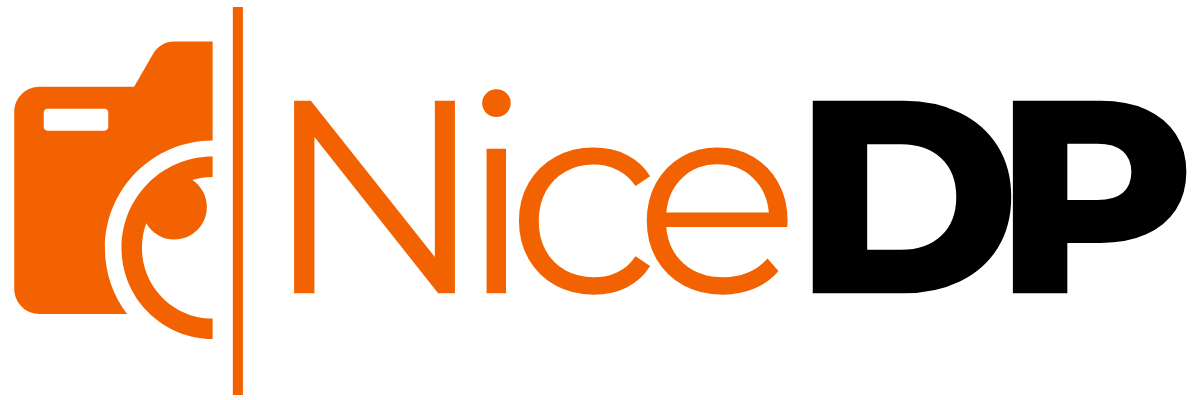Running out of space on your iPhone but don’t want to delete your favorite apps or lose important data? That’s where offloading apps comes in. If you’re wondering how to offload apps without losing saved files or settings, you’re in the right place.
Apple’s “Offload App” feature lets you remove the app itself while keeping all its data intact. That means when you reinstall it later, it picks up right where you left off—smart, easy, and storage-friendly.
Let’s explore what offloading is, how to do it, and why it’s useful, especially for users with limited iPhone storage.
What Does It Mean to Offload an App?
When you offload an app, your iPhone removes the app’s software (code) but retains its data and settings. This means:
- The app icon remains on your screen (with a small cloud icon)
- When you reinstall the app, everything is restored automatically
- It saves storage without deleting your files
This is different from deleting an app, which removes both the app and its data completely.
How to Offload Apps Manually
Follow these steps to manually offload an app on your iPhone:
Manual Offload (Step-by-Step)
- Go to Settings
- Tap General
- Select iPhone Storage
- Wait for the list of apps to load
- Tap the app you want to offload
- Tap Offload App
- Confirm by tapping Offload App again
💡 Pro Tip: Apps with large sizes (e.g., games, video editors) are great candidates for offloading.
Related also Read: 6 Best Ways How to Find Hidden Apps on iPhone: Complete User Guide
How to Automatically Offload Unused Apps
Want your iPhone to manage storage on its own? Use the automatic offload setting:
Turn On Auto Offload
- Go to Settings
- Tap App Store
- Scroll down and toggle on Offload Unused Apps
This tells your iPhone to automatically offload apps you haven’t used in a while, especially when storage is low. Don’t worry—it only removes the app, not your saved content.
Benefits of Offloading Apps
| Benefit | Details |
|---|---|
| Saves storage space | Frees up room without deleting personal data |
| Keeps app data safe | App settings and files are preserved |
| Easy reinstallation | One tap to reinstall and continue where you left off |
| Ideal for low-storage devices | Great for 64GB or lower iPhone |
How to Reinstall an Offloaded App
It’s simple:
- Tap the app icon (it will have a cloud icon next to it)
- iPhone will re-download the app from the App Store
- Your data will be restored automatically
Conclusion
Knowing how to offload apps can be a game-changer if you’re battling low storage or want to declutter without deleting your data. Whether you do it manually or turn on auto-offloading, this smart feature keeps your phone running smoothly—without sacrificing your favorite apps.
Offloading is the perfect solution when you want to keep what matters and free up what doesn’t.
FAQ’s
1. How do I offload an app on my iPhone?
To offload an app manually:
- Go to Settings
- Tap General
- Select iPhone Storage
- Wait for the list of apps to load
- Tap on the app you want to offload
- Tap Offload App
- Confirm by tapping Offload App again
This will remove the app from your device but keep its documents and data so you can restore it later.
2. How do I disable apps on my iPhone?
iPhones don’t allow you to fully “disable” apps like Android, but you can limit or hide them using these methods:
- Offload the app: Frees up space while preserving app data
- Restrict the app via Screen Time:
- Go to Settings > Screen Time > App Limits
- Set time limits or block specific apps
- Hide apps from Home Screen:
- Tap and hold the app
- Tap Remove App > Remove from Home Screen (still accessible from App Library)
3. How to offload apps with iOS 18?
In iOS 18, offloading apps works the same way as previous versions, but with possible UI refinements:
- Open Settings
- Go to General > iPhone Storage
- Select the app you want to offload
- Tap Offload App
Alternatively, enable automatic offloading in Settings > App Store > Offload Unused Apps.
📱 iOS 18 may also include smarter offloading suggestions based on AI usage patterns.
4. What does it mean to offload an app?
Offloading an app means removing the app from your device while keeping its data and settings saved. It helps free up storage space without deleting personal information or progress (especially useful for games, large apps, etc.).
When you reinstall the app later, your data is automatically restored—as if it was never removed.