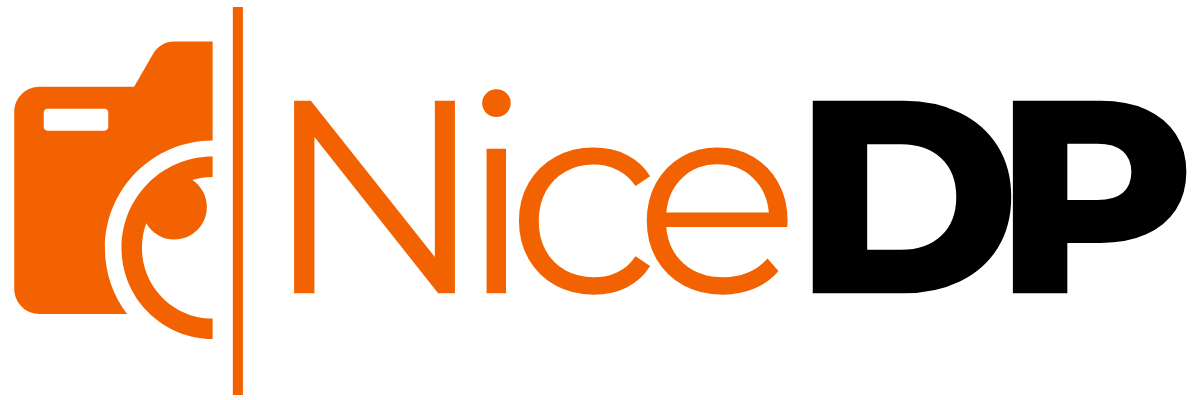Wondering how to unhide apps on iPhone? Here’s Your Simple Guide
If you’re searching for a clear answer to how to unhide apps on iPhone, you’re not alone. Many iPhone users find themselves confused when apps seem to vanish from their devices. This guide will help you understand the different ways apps can become hidden and exactly how to make them reappear—whether they’re buried in the App Library, removed from the Home Screen, or hidden inside the App Store settings.
Ever opened your iPhone and realized that an app you use often is suddenly missing? You didn’t delete it, so where did it go? Relax—it’s probably just hidden. Whether it disappeared from the Home Screen, got tucked away in the App Library, or was hidden from the App Store, we’ve got you covered.
This guide will show you all the ways to find and unhide apps on iPhones of all models—yes, that includes the iPhone 13, 14, 15, and even the upcoming iOS 18 and iPhone 16 series.
Let’s bring your hidden app back in seconds!
Why Apps Get Hidden on iPhones
Before we start fixing it, let’s quickly understand why this happens. Here are the most common reasons:
- The app was manually removed from the Home Screen (but not deleted).
- It was restricted by Screen Time settings.
- It’s hidden deep inside the App Library.
- You accidentally hid the app on the App Store.
- It’s tucked away in a folder, and you just missed it.
Now, let’s go through every method to find and unhide it.
Method 1: Use Spotlight Search
This is the fastest way to locate apps on your iPhone.
Steps:
- Swipe down on your Home Screen.
- Type the name of the app in the search bar.
- If it shows up, tap and hold the app icon, then select “Add to Home Screen.”
✅ Works for any iPhone model, including iPhone 14 and 15.
Method 2: Unhide from App Library
Many users don’t realize that their app isn’t deleted—it’s just moved to the App Library.
To unhide from App Library:
- Go to the last screen on your iPhone.
- Swipe left again to open the App Library.
- Find the app in a category or use the search bar at the top.
- Long press the app icon > tap “Add to Home Screen.”
🔍 This method is super helpful when you’re dealing with multiple hidden apps.
Method 3: Check Hidden Purchases in the App Store
Some apps might be hidden directly within the App Store.
Steps:
- Open the App Store.
- Tap your profile (top right corner).
- Select “Purchased” > “My Purchases.”
- Tap on “Hidden Purchases.”
- Find your app > tap “Unhide.”
📌 Useful when you’ve used Family Sharing or shared Apple IDs.
Method 4: Reset Home Screen Layout (Last Resort)
This will bring back all apps on your iPhone to their default layout.
How to reset:
- Go to Settings > General > Transfer or Reset iPhone.
- Tap Reset > Reset Home Screen Layout.
- Confirm.
⚠️ Warning: This won’t delete your apps, but it will reorganize everything. Your folders and layouts will be gone.
Method 5: Remove Screen Time Restrictions
Some apps might be blocked due to Screen Time restrictions.
Fix it by:
- Go to Settings > Screen Time > Content & Privacy Restrictions.
- Enter your passcode.
- Tap Allowed Apps and turn ON any app that’s off.
🚫 This is common with apps like Safari, Mail, or FaceTime.
Still Can’t Find It? Try Reinstalling from the App Store
If none of these work, the app might actually be deleted.
To reinstall:
- Open the App Store.
- Search for the app.
- Tap the download icon (cloud with arrow) if it shows “Open” or “Get.”
📲 Works even if your app was hidden via Family Sharing or restrictions.
Bonus: How to Prevent Apps from Getting Hidden Again
Here are some smart tips:
- Don’t swipe the app off the Home Screen unless you mean to hide it.
- Organize apps into folders if needed—but label them well.
- Check App Library frequently and adjust app visibility.
- Turn off Screen Time if you’re not using it.
People Also Ask: Quick Answers
How to unhide apps on phone in general?
On Android, go to Settings > Apps > Hidden apps. On iPhone, follow the guide above.
How to unhide apps on iPhone 15 / iPhone 14 / iPhone 16?
All iPhones use similar methods. Spotlight, App Library, and Screen Time apply across versions.
How to unhide apps on iOS 18?
In iOS 18, Apple introduced new visibility settings in the App Library. You can now long-press any app in App Library and tap “Show on Home Screen.”
How to unhide apps on iPad?
Exact same methods apply: use Spotlight, App Library, and reset layout if needed.
How to open hidden apps on iPhone?
Either via App Library or Spotlight search. Once opened, you can pin it to the Home Screen.
Final Thoughts: Take Control of Your Apps
Hiding and unhiding apps on your iPhone doesn’t have to be complicated. Whether you’re troubleshooting on your iPhone 13, checking settings on your iPhone 15, or exploring new features in iOS 18, this guide ensures you can always access the apps you need.
No more missing icons or secret folders—just smooth, easy control of your digital space.
If this guide helped, share it with someone who’s always asking you tech questions 😉