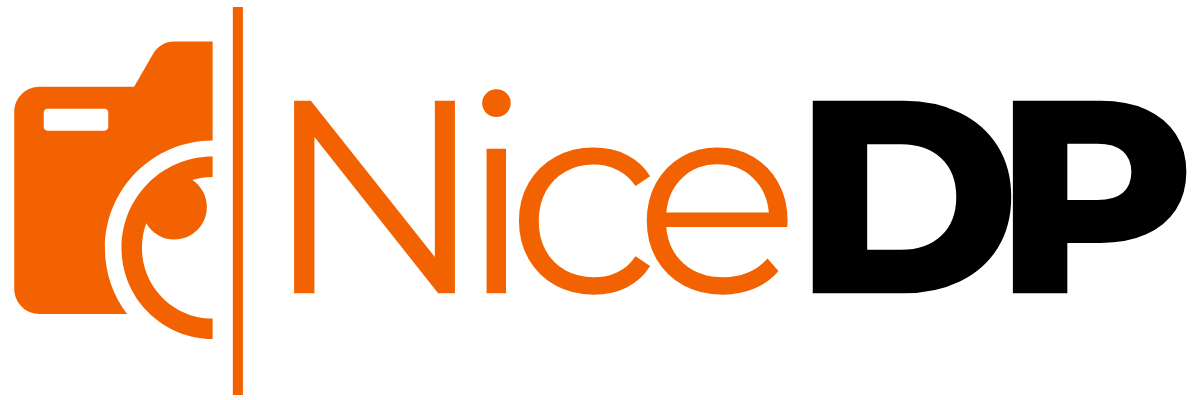If you are an avid gamer or someone who takes gaming seriously, you probably know that the right tools can make all the difference. One of the most important devices in your gaming setup is the mouse, and the software that powers it. For Redragon mouse users, the Redragon Mouse Software plays a pivotal role in customizing and optimizing your mouse’s performance to suit your needs. Whether you are into intense gaming, designing, or productivity tasks, knowing how to maximize the functionality of your Redragon mouse software can elevate your experience.
What is Redragon Mouse Software?
Redragon, a renowned brand in the gaming peripherals industry, has created a specialized software to allow users to customize their mice to meet the demands of various tasks. The Redragon Mouse Software enables users to modify settings like DPI (dots per inch), key assignments, lighting effects, and macro programming. With this software, Redragon users can tailor their mice to achieve precision and comfort, improving overall performance.
Key Features of Redragon Mouse Software
- DPI Customization: DPI settings are crucial for precision in gaming. With the Redragon Mouse Software, you can easily adjust the DPI levels to switch between high-speed movement or precision targeting with a simple button press. Whether you’re sniping in a shooter or executing complex maneuvers in an MMO, fine-tuning the DPI enhances your control.
- Macro Functionality: Macros are essentially a set of pre-programmed commands that are executed with a single button press. The software allows you to assign complex actions or combinations to mouse buttons, which can be invaluable for repetitive tasks or intense gaming sessions.
- Customizable RGB Lighting: Redragon mice come with vibrant RGB lighting that you can customize through the software. Whether you want a solid color, a breathing effect, or a wave of colors, the software provides an intuitive interface to modify lighting patterns and intensity.
- Button Remapping: You can remap mouse buttons to any function, making the mouse more versatile for different games or work scenarios. This feature is especially useful for users who need quick access to frequently used commands.
- Profiles and On-the-Fly Settings: Redragon’s software allows users to create multiple profiles, each with its own set of customizations. Switching between profiles is quick and easy, and you can set different configurations for various games or applications.
- Poll Rate Adjustment: The polling rate determines how often the mouse communicates with your computer. The Redragon software enables you to adjust the polling rate for a faster response, which is crucial for competitive gaming.
How to Download and Install Redragon Mouse Software
To get started with your Redragon mouse software, follow these simple steps:
- Visit the Official Redragon Website: Go to the official Redragon website and search for your specific mouse model. Find the software that is compatible with your operating system (Windows or macOS).
- Download the Software: Click the download link for the software. Make sure you’re downloading the latest version for optimal performance and compatibility.
- Install the Software: After downloading, run the installer and follow the on-screen instructions to complete the installation.
- Connect Your Redragon Mouse: Once the software is installed, plug in your Redragon mouse. The software will detect the device automatically, and you can start customizing your settings.
Benefits of Using Redragon Mouse Software for Gamers
The Redragon Mouse Software enhances gaming performance by offering deeper control and customization. Here’s how:
- Improved Accuracy: By adjusting DPI and creating specific profiles, gamers can ensure precise and responsive movements tailored to their gameplay style.
- Time-Saving Macros: Macros can help save time, especially in games that require repetitive tasks. Automating these actions gives players an edge over their competition.
- Enhanced Comfort: Button remapping and customization of the mouse can reduce strain and make it more comfortable to use for long gaming sessions.
- Aesthetic Control: The RGB lighting customization allows players to personalize their gaming setup, adding an aesthetic touch that reflects their personality and style.
Common Issues with Redragon Mouse Software and Troubleshooting
While Redragon Mouse Software is designed to enhance your experience, you may run into a few common issues. Here’s a quick troubleshooting guide:
- Mouse Not Detected: If the software isn’t recognizing your mouse, ensure that the mouse is properly connected and try restarting the software or your computer. Sometimes, reinstalling the software can help.
- Software Crashes or Freezes: If the software crashes unexpectedly, ensure your operating system and the software are up-to-date. Compatibility issues might arise if you’re using an older version of the software.
- DPI Settings Not Saving: Ensure you’ve selected the correct profile and saved your settings. If the settings aren’t being saved, try resetting the mouse to default settings and reconfigure it.
- RGB Lighting Issues: If the RGB lighting isn’t responding as expected, ensure that the software is properly installed, and check for any updates. Some settings may be overridden by other programs, so try disabling third-party software.
Conclusion
The Redragon Mouse Software is a must-have tool for anyone looking to get the most out of their Redragon gaming mouse. Its customization options, such as DPI control, macros, RGB lighting, and button remapping, ensure that users can tailor their mouse to match their needs. Whether you’re gaming, designing, or working, the Redragon software provides a seamless experience that optimizes your mouse’s performance.
By taking full advantage of the features provided by Redragon Mouse Software, you can unlock new levels of precision, comfort, and style, helping you perform better in all areas. With constant updates and improvements, Redragon continues to lead the way in creating quality gaming peripherals backed by software that enhances every user’s experience.