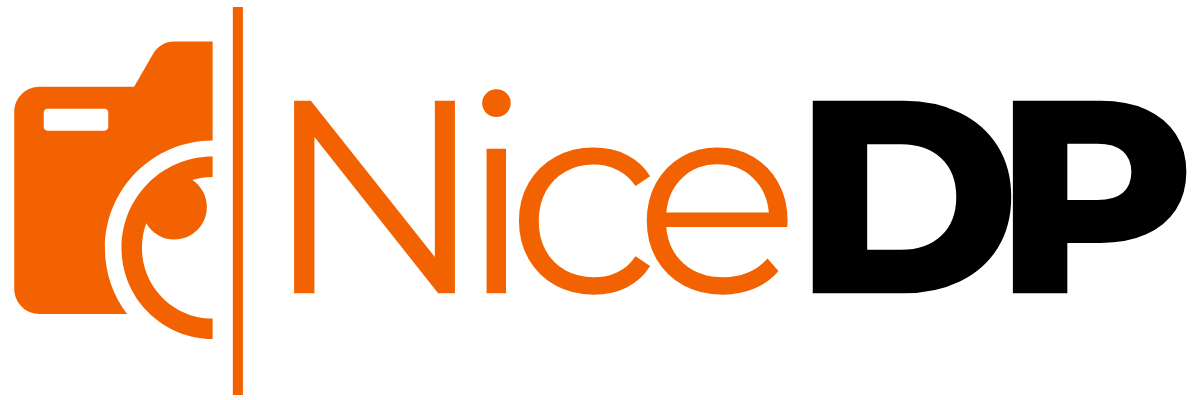The Windows 11 Installation Assistant is one of the easiest and most trusted ways to upgrade from Windows 10 to Windows 11—directly and without using an ISO or USB. Developed by Microsoft, this tool is ideal for users looking to get started with the latest version of Windows quickly and securely.
In this article, we’ll walk you through everything you need to know about the Microsoft Windows 11 Installation Assistant, including how to download, use it to install Windows 11, and troubleshoot common issues. We’ll also explore helpful alternatives and tips to improve your installation experience.
What is the Windows 11 Installation Assistant?
The Windows 11 Installation Assistant is the official installer from Microsoft designed to upgrade eligible Windows 10 devices to Windows 11 without the need for ISO files or bootable USBs.
It is often called:
- Download Windows 11 Installation Assistant
- Windows 11 upgrade assistant
- Windows 11 setup tool
- Windows 11 installation tool
This tool is suitable for systems that meet the Windows 11 minimum system requirements and offers a quick, step-by-step upgrade path.
Key Features of the Windows 11 Installation Assistant
- Easy upgrade path from Windows 10 to 11
- Does not require ISO or USB bootable media
- Fast and automatic compatibility check
- Developed and supported by Microsoft
This tool is perfect for users who want to install Windows 11 without ISO or technical setups.
How to Download Windows 11 Installation Assistant
Follow these steps to get the latest version of the Windows 11 assistant download:
- Visit the Microsoft official website
- Locate the section titled “Windows 11 Installation Assistant”
- Click on Download now
- Run the
.exefile namedWindows11InstallationAssistant.exe
Make sure you’re using the Windows 11 Installation Assistant 64-bit, as Windows 11 is only available for 64-bit systems.
How to Upgrade to Windows 11 Using the Assistant
After downloading the tool, follow these steps:
- Open the application and allow administrative permissions.
- The tool will perform a Windows 11 compatibility check to verify if your device meets all requirements.
- If your device passes, click Install Now to start the upgrade process.
This is the most reliable Windows 11 upgrade method for everyday users.
Understanding System Requirements
Before using the tool, ensure your system passes the Windows 11 minimum system requirements:
- 1 GHz or faster 64-bit processor
- 4 GB RAM or more
- 64 GB or more of available storage
- TPM 2.0 and Secure Boot enabled
- DirectX 12-compatible graphics card
If you’re unsure, use Microsoft’s PC Health Check tool to confirm compatibility.
Common Problems Installing Windows 11 (And Fixes)
Some users may face issues like:
Windows 11 setup not working
- Try running the tool as Administrator
- Disable third-party antivirus during the install
Problems installing Windows 11
- Ensure you have enough free space
- Check if TPM 2.0 and Secure Boot are enabled
Bypass Windows 11 TPM check
- Not recommended officially, but advanced users may use methods involving modified ISO files
If your PC is unsupported, the Installation Assistant will not proceed. You may have to install Windows 11 manually using an ISO.
Alternatives to the Installation Assistant
If the Installation Assistant doesn’t work, you can try:
- Media Creation Tool to create a USB drive
- Install Windows 11 manually using a downloaded ISO
- Use Windows Update (if your device is already eligible)
Each option comes with its pros and cons, but the Assistant remains the official Windows 11 upgrade guide recommended by Microsoft.
Final Thoughts
The Windows 11 Installation Assistant is your easiest and safest path to upgrading to Windows 11. If your PC is compatible, there’s no need for ISO files or USB drives. Simply download the tool and follow the instructions to upgrade in just a few clicks.
From resolving errors to understanding Windows 11 system compatibility, this guide ensures a smooth upgrade experience for every user.