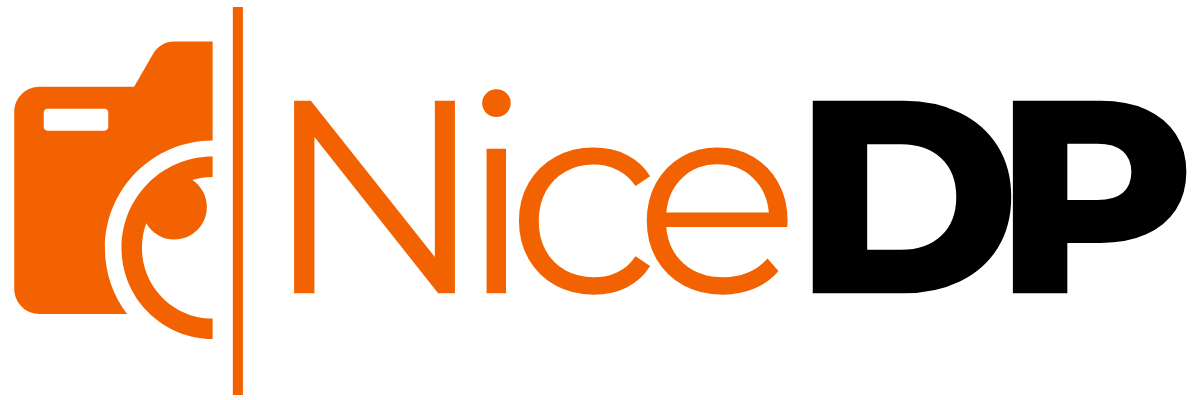The Windows 11 Media Creation Tool is a free, official utility from Microsoft designed to make installing or upgrading to Windows 11 fast and simple. Whether you’re performing a clean install, creating a bootable USB, or fixing Windows update issues, this tool offers a safe and streamlined method for working with the latest Windows operating system.
In this detailed guide, we’ll walk you through everything you need to know about the tool—including how to download it, create installation media, and resolve common setup problems.
What is the Windows 11 Media Creation Tool?
The Windows 11 Media Creation Tool allows you to:
- Download Windows 11 safely
- Create bootable USB for Windows 11
- Install or reinstall Windows 11
- Perform an in-place upgrade from Windows 10
It’s often referred to as:
- Windows 11 setup tool
- Windows 11 USB creation tool
- Windows 11 installation assistant
- Windows 11 upgrade tool
This utility is especially helpful for users encountering Windows update issues or those who want to perform a Windows 11 clean install.
Download Windows 11 Media Creation Tool (Official Source)
To get started:
- Go to the Microsoft official download page:
👉 Microsoft - Under “Create Windows 11 Installation Media”, click Download now.
- Save the file named
MediaCreationToolW11.exe.
✅ This version is compatible with Media Creation Tool Windows 11 64-bit, ideal for modern PCs.
How to Use the Media Creation Tool
You can use the tool in two main ways:
Upgrade This PC Now
- Choose this if you want to upgrade from Windows 10 to Windows 11.
- The tool will download the latest Windows 11 ISO file, verify compatibility, and begin installation.
Create Installation Media
- Select USB flash drive (8GB minimum) or ISO file.
- This creates a Windows 11 bootable USB or a DVD image you can burn later.
- Useful for offline installations or setups on multiple devices.
Windows 11 Installation Media – Use Cases
By creating Windows 11 installation media, you can:
- Perform a clean install on a new or formatted PC
- Reinstall Windows after system failure using a Windows 11 recovery tool
- Troubleshoot or reset systems experiencing Windows 11 setup problems
Windows 11 System Requirements
Before you install or upgrade, ensure your system meets the Windows 11 system requirements:
| Component | Minimum Requirement |
|---|---|
| Processor | 1 GHz, 2+ cores, 64-bit processor |
| RAM | 4 GB or more |
| Storage | 64 GB or more |
| Firmware | UEFI, Secure Boot capable |
| TPM | Trusted Platform Module (TPM) 2.0 |
| Graphics Card | DirectX 12 compatible |
Use the PC Health Check tool from Microsoft to confirm compatibility.
How to Install Windows 11 Using the Tool
Step-by-Step Windows 11 Installation Guide:
- Download the Media Creation Tool
- Create a bootable USB or ISO
- Insert USB into target PC
- Restart the PC and boot from the USB
- Follow the on-screen instructions to install
Tip: For a Windows 11 clean install, choose “Custom Install” and delete existing partitions.
Common Windows 11 Setup Problems (and Fixes)
- The PC can’t run Windows 11
➤ Check TPM 2.0 and Secure Boot in BIOS - Media Creation Tool error 0x80042405 – 0xA001A
➤ Format the USB in FAT32 before use - Stuck at 0% download or installation
➤ Restart and run the tool as Administrator
When to Use the Windows 11 Recovery Tool
In cases where your system won’t boot or has become corrupted, a bootable USB created using the Media Creation Tool acts as a Windows 11 recovery tool. From the installation environment, you can:
- Access System Restore
- Open the Command Prompt
- Use the Startup Repair option
- Reinstall Windows without affecting personal files
Final Thoughts
The Windows 11 Media Creation Tool is a vital utility for anyone planning to install, upgrade, or repair Windows 11. It offers a simple way to download Windows 11 safely, bypass Windows update issues, and create reliable installation media for home or business use.
By following this guide, you’ll be fully equipped to handle installations with confidence—whether using a bootable USB, performing a clean install, or preparing for recovery scenarios.